Welcome to the Ultimate Paint Tutorial
Some quick basics of all the paint tools:
Free form select:
With this tool you can select an item freely, by drawing around it like a pencil.
Select:
With this tool you can draw a square around an item to select it.
Eraser:
This is just an eraser, you can rub things out with it.
Fill tool:
You can fill a closed off area, or the whole page with this tool
Airbrush tool:
This is like a spray paint tool, it is not really that useful.
Text tool:
You can write text with this tool.
Line tool:
Draw straight, vertical, horizontal and all sorts of lines with this tool.
Curve tool:
Place a straight line down and then pull it around to make a curved line.
Rectangle tool:
Draw simple rectangles with this tool.
Polygon tool:
Draw simple polygons with this tool.
Ellipse and Rounded Rectangle tools:
Draw simple ellipses and Rounded Rectangles with this tool.
Color Select tool:
With this tool you can select any color on the page and have the exact same color to draw, fill or do anything with.
Magnifier tool:
You can use this to zoom in and out from the page.
Pencil tool:
Draw simple 1px lines with this tool.
Brush tool:
You can draw all sorts of lines, big and wide, small and thin, with this tool.
Now thats that part done;
Now lets cover transparency
This is to do with the annoying white box that paint is so famous for.
To select transparency, go on a tool (Text tool, Select tool)
And select the second box:

Now you can change this:

Into this:
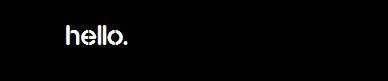
Making your own brush's with paint:
Not many know this, but you're not limited to the circles and lines brush's that paint has, you can make your own:
To do this, get the pencil tool, or whatever you want and draw your pattern
Now get the select tool and select it, turn transparency on
(the bottom box)

And then press shift and drag your pattern.

How to add your fonts to paint:
Okay this might confuse some, but it isn't really confusing
Go to a font site (www.dafont.com) or whatever you use.
Download a font you like
Extract it to C:\Windows\Fonts
Then close down and re-open Paint, get the text tool and your font should be in the list of fonts.
Making a simple banner in paint:
Okay so I'll quickly show you how to make a banner like this in paint:

(You may want to save it as something other than .jpg for better results)
Use these attributes:
(To get to the attributes go to the Image drop down menu then go to Attributes, or you could press CTRL E

Get the rounded rectangle tool and choose the option to have a bordered and to fill

Left-click the black color and right click an orangey one.
You should now have both of your pallet things filled.

now click and drag from the corner to the other so it should look like this:

Now click on the text tool and make sure you have transparency selected, and write your text, then choose the select tool and make sure the bottom color on your pallet is the same as your background and then select your text and center it a bit
It should look like this:

Now you can put your name in the upper corner or somewhere else.

Making a smokey/cloud effect:
Okay so start off with the same attributes as before

Use the fill tool to fill it green,
Now double click the color green you just selected.
A window should have popped up, select define custom colors

Now to the right you will see a bar and an arrow, move the arrow up to make the color a lighter one, then ave it and close that window, not get that paint tool and draw a cloud or smoke or whatever.
 To View Pictures Click Step "#...."
To View Pictures Click Step "#...."
Special Colors!
1.Open MS Paint
Step 1#
2.Click Brush
Step 2#
3.Click CTRL And E
Step 3#
4. Leave Everything Alone But The Circled Items
Step 4#
5.Ignore This Message (All You Have To Do is Refresh)
Step 5#
6. And Look The Brush Colors!
Step 6#
Tutorial above made by starskie.



